Today we are going to continue working on our game of Breakout. It will take shape by the end of this activity and be ready for us to add actions to the objects. Start by reloading the project that you saved at the end of the last Part. You should see your Sprites and Objects. If there is a plus beside Sprites or Objects you can click on it to expand the category and see each item.
We now will right click on the Rooms folder on the left, and choose Create Room. this will create our room to lay out our objects within.
The room window should look like the following:
Up in the top right corner you see:
Click on the
to expand the window to take up the entire window.
You can now add objects to the window by choosing the objects in the objects section and then left clicking in the room grid where you would like them to go. (Right click takes them away)
Which object you are placing can be changed down near the bottom of this section with the selection icon like shown:
You will need to choose each object and place them.
For the Wall you will place them around the edges of the window.
You can use some ‘cheat’ keys to simplify it. For Example holding down the shift button while holding and dragging using the left mouse button will place multiple objects.
Walls should be placed around the edges of the room.
Next we need to place Barriers. We will place 50 of these. For scoring it’s best to start with a predefined number.
these can be randomly placed throughout the screen:
We will also place the Ball and the Bat…. defining a screen like below.
You can now save today’s work and we will continue with adding actions tomorrow.
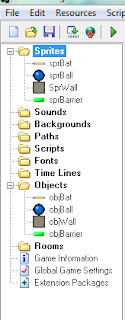
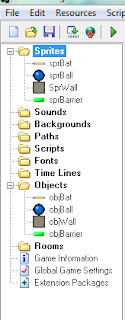

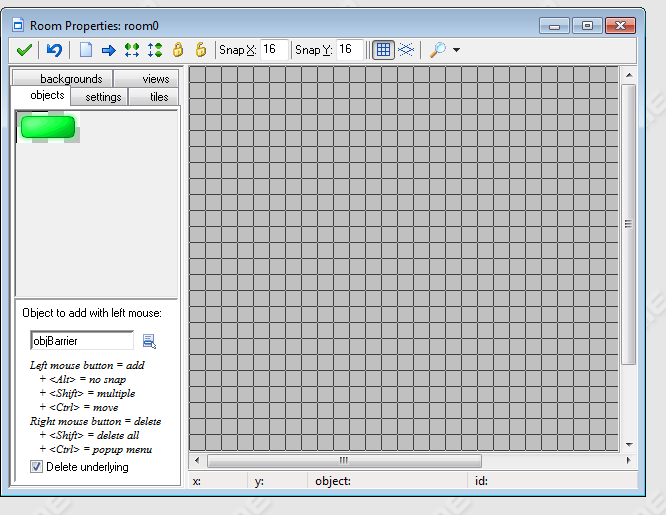
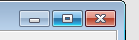

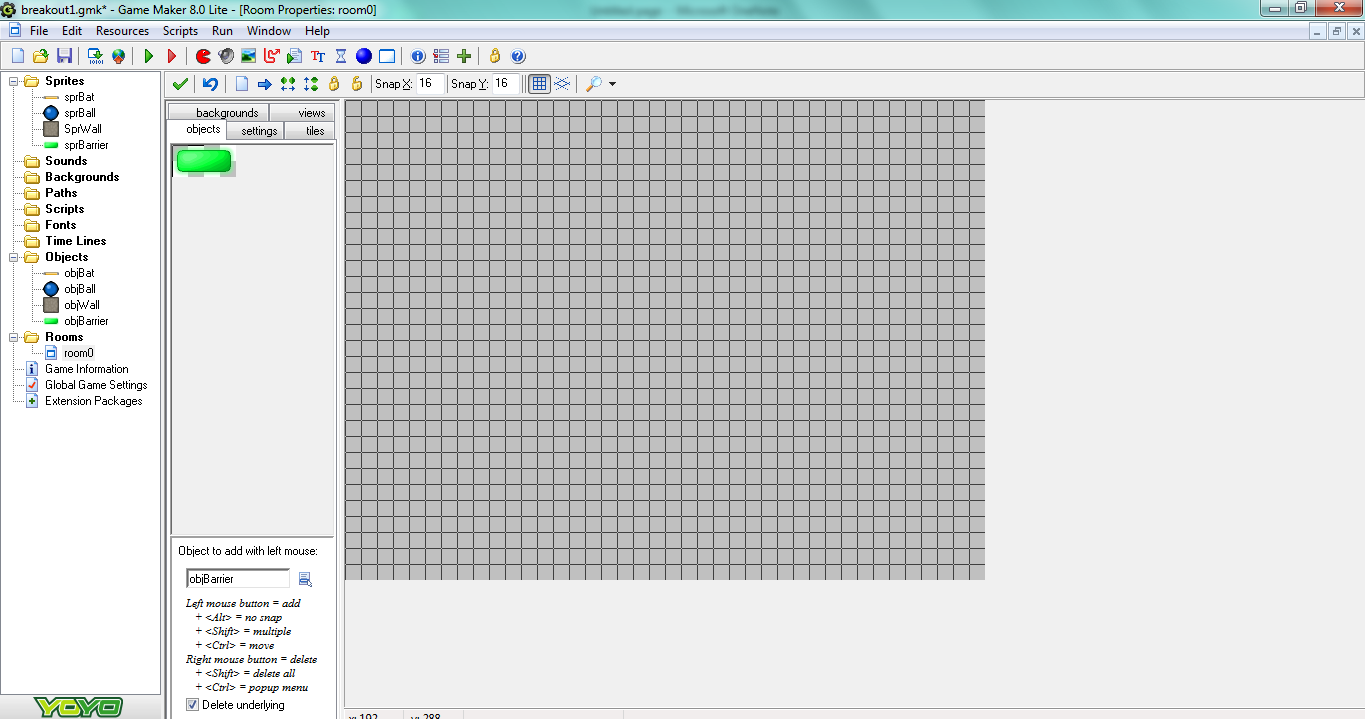
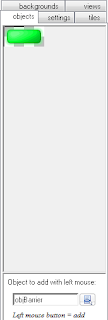

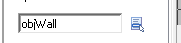
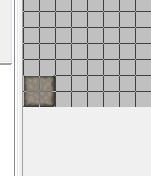
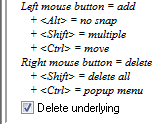

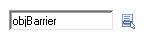



 I am a SAHM/WAHM of three boys ranging in age from 13 to 29. We are working on saving enough for college at the same time as dealing with school and our older independent kids. I author a few blogs, including http://teched4kids.com. I have in the past taught computer information technology classes for the local university and taught workshops for kid's in technology education besides being the Kentucky State FIRST LEGO League Championship Coordinator from 2005 to 2008. I now work as a computer consultant, run a handmade home business, and am available for workshops. Life here is always an adventure!
I am a SAHM/WAHM of three boys ranging in age from 13 to 29. We are working on saving enough for college at the same time as dealing with school and our older independent kids. I author a few blogs, including http://teched4kids.com. I have in the past taught computer information technology classes for the local university and taught workshops for kid's in technology education besides being the Kentucky State FIRST LEGO League Championship Coordinator from 2005 to 2008. I now work as a computer consultant, run a handmade home business, and am available for workshops. Life here is always an adventure!
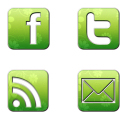
Cool! I look forward to seeing the next steps. 🙂
Thanks for joining us at the I ♥ Blogging Hop! I'm a new follower of your blog. I'd appreciate it if you'd visit A Helicopter Mom and follow me back.
Thanks!
Mickey