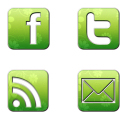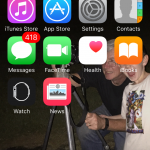 On your iPhone – or your child’s device, there are a lot of settings you can change and options to limit apps! As kids get older or even with my youngest using features like in-app purchases (and who hasn’t accidently hit a link once in a while and had to stop it). I’ve even bought the wrong book once with one click buying… now turned off on my own phone. As features and purchases become easier to use, it becomes easier to spend money.
On your iPhone – or your child’s device, there are a lot of settings you can change and options to limit apps! As kids get older or even with my youngest using features like in-app purchases (and who hasn’t accidently hit a link once in a while and had to stop it). I’ve even bought the wrong book once with one click buying… now turned off on my own phone. As features and purchases become easier to use, it becomes easier to spend money.
Apps now can send pictures and video in and easier than ever way, data is used constantly. For preteens and teens, sharing pictures and texts is a standard daily event – who makes a phone call anymore?
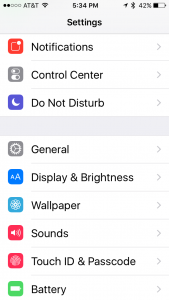
To set restrictions and turn off access, the settings can be accessed through the settings choice on your device. Choosing Celluar you can find a choice for cellular data use and limit which apps use the data plan.
To set up restrictions on what your device can do without a special code (separate from purchases)
- General
- Restrictions
- Enable Restrictions
- (Do not forget the code you set)
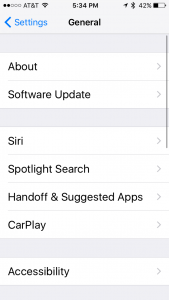 Restrictions is directly below Autolock. If you lose or forget your Restrictions passcode, you’ll need to erase your device and then set it up as a new device to remove the Restrictions passcode. Restoring the device using a backup won’t remove the passcode. – So be careful setting a passcode for restrictions.
Restrictions is directly below Autolock. If you lose or forget your Restrictions passcode, you’ll need to erase your device and then set it up as a new device to remove the Restrictions passcode. Restoring the device using a backup won’t remove the passcode. – So be careful setting a passcode for restrictions.
Some things you can restrict:
Apps and features
- Safari
- Camera (also disables FaceTime)
- FaceTime
- iTunes Store
- Apple Music
- Apple Music Radio
- Apple Music Connect (replaces Connect tab with Playlists)
- iBooks Store
- In-App Purchases
- Siri
- AirDrop
- CarPlay (available only with iPhone 5 or later)
- Installing apps
- Deleting apps
- Multiplayer games in Game Center
- Adding Game Center friends
You can restrict access to YouTube in iOS 5 and earlier.
Changes to privacy settings that can be updated include:
- Location Services
- Contacts
- Calendars
- Reminders
- Photos
- Share My Location
- Bluetooth sharing
- Microphone
- Advertising
You can also prevent changes to settings, including:
- Accounts (Such as Facebook)
- Cellular Data Use
- Find My Friends
- Volume limit
- Cellular data use
Choose ON to set the restrictions to on and you will be asked for a 4 digit lock code (It will need to be entered twice). Once set the settings will be shown to allow you to restrict apps and accounts on the device. 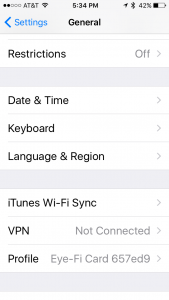
Walking through the restrictions, allows settings to be set for nearly everything on the device.
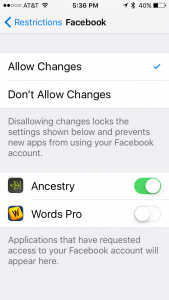
Facebook – allow changes
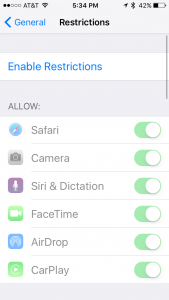 Devices can even be restricted to not allow location sharing, use of the camera and microphone and more. The use of camera and microphone can even be limited per app.
Devices can even be restricted to not allow location sharing, use of the camera and microphone and more. The use of camera and microphone can even be limited per app.
Restrictions gives us a wide variety of controls over our teens and pre-teens devices in the event you want your child to have a device, but not use social media, not use up your data plan, or even just not listen to explicit songs and videos.

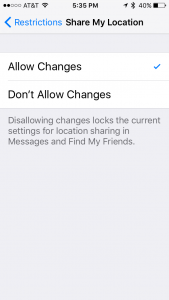
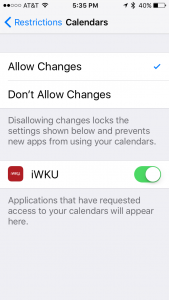

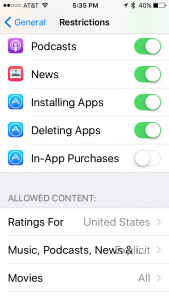
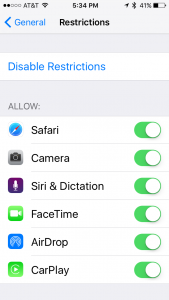
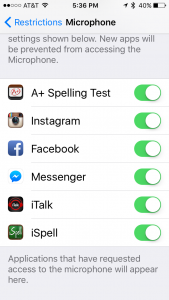

 I am a SAHM/WAHM of three boys ranging in age from 13 to 29. We are working on saving enough for college at the same time as dealing with school and our older independent kids. I author a few blogs, including http://teched4kids.com. I have in the past taught computer information technology classes for the local university and taught workshops for kid's in technology education besides being the Kentucky State FIRST LEGO League Championship Coordinator from 2005 to 2008. I now work as a computer consultant, run a handmade home business, and am available for workshops. Life here is always an adventure!
I am a SAHM/WAHM of three boys ranging in age from 13 to 29. We are working on saving enough for college at the same time as dealing with school and our older independent kids. I author a few blogs, including http://teched4kids.com. I have in the past taught computer information technology classes for the local university and taught workshops for kid's in technology education besides being the Kentucky State FIRST LEGO League Championship Coordinator from 2005 to 2008. I now work as a computer consultant, run a handmade home business, and am available for workshops. Life here is always an adventure!